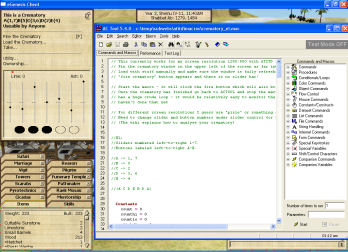The Wiki for Tale 4 is in read-only mode and is available for archival and reference purposes only. Please visit the current Tale 11 Wiki in the meantime.
If you have any issues with this Wiki, please post in #wiki-editing on Discord or contact Brad in-game.
User:Cegaiel/Macros/Crematory
Preconfigured SACFAR & EL Crematory 1024x768 (Actools)
CREDIT: Original script is Anukhu's Crematory Macro. Instructions on his script says to use 1200x800. However, this resolution does not exist to me. I tried at 1200x768 and 1200x880 and the macro was not clicking where it should.
So, I finally figured out what needed to be edited to make it work at my resolution (1024x768). Each crematory has different slider bar/button combos. So I also pre-configured some different guild's crematories and it will work, as is, at the below "Get Code" links.
Get Code:
- SACFAR Guild
- Egyptian Life Guild - Updated Jan 25, 2010: 2 buttons were backwards, sorry for any inconvenience, it will work correctly now!
- ZFree Guild
UPDATES:
Jan 26, 2010: Scripts now include a short routine to watch the red progress bar and exit the script when the red bar is no longer present. Credit to Daniels.
Critical Note: The coordinates of: "Vertical position of the middle of slider bar" and "Vertical position of button center" is recorded (in the script) with the "Take..." option NOT present. Should you ever pinup the crematory menu with the "Take..." option present, then this macro will FAIL (because it will miss clicking the buttons). Clicking the crematory with items already loaded will cause the buttons to not be in the correct position. Make sure the crematory is completely empty when you pin it up! When the "Take..." option appears later, it will have a scroll bar, and not cause negative effects. The macro will still function correctly on future runs, as long as you do not unpin the menu.
Basically: The Take option is bad if it exists when your FIRST pinup the menu (makes buttons move lower). The Take option appearing later on, will not affect future runs (because the Take menu will appear with a scrollbar inside the pinup menu and not move button positions).
Minor Note: Should you attempt to grab this script and attempt to alter it for your own building, I recommend grabbing the one from the "SACFAR" link. The reason is that EL's has a label (causing an extra line on the menu) that will cause it to miss the buttons on yours (if you don't have a label in the building menu).
Instructions:
Copy/paste the actools script for the correct crematory, into notepad or something. Save As something.mac
Pin up Crematory far top left. Have game running and bring AcTools to front as shown in image. Load the crematory with all the ingredients, first. Click the Start button (in Actools) to begin. The Pinup window must not be blocked by the Actools program. As soon as you click Start, it will move over and click "Fire the Crematory" button and begin. Make sure you can see that option before clicking Start.
Make sure your pinup menu does NOT have the Take... option present. If so, then unload the crematory, close your pinup, and re-pin it!
How to configure for resolution other than the default of 1024x768:
I use a program called Magnify (freeware). The screenshots, below, are from that program. Right click on program for help menu (key shortcuts).
To configure (edit script), gather coordinates from following positions, and update them where the notes are in the script:
1 = Vertical position of middle of slider bar
2 = Horizontal positions of slider bars
3 = Vertical position of button centres AND Horizontal positions of five button centres
4 = Position of left most point of red line (this should be the point to where if you go over left 1 more coordinate, then you will not be hovering red anymore). The script will watch for the red to disappear and exit the script.
| 1 | 2 |
|---|---|
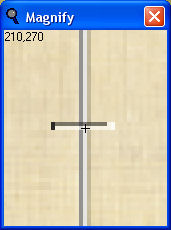
|
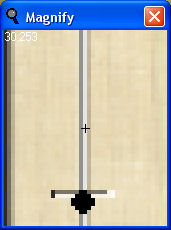
|
| 3 | 4 |
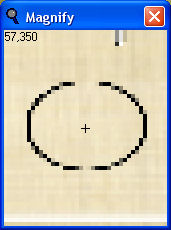
|
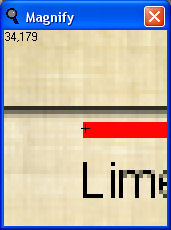
|