The Wiki for Tale 6 is in read-only mode and is available for archival and reference purposes only. Please visit the current Tale 11 Wiki in the meantime.
If you have any issues with this Wiki, please post in #wiki-editing on Discord or contact Brad in-game.
Dual Logging
| English | Deutsch | français | magyar | Türkçe |
Dual Logging the quick way (Windows)
- Start your game as normal and log in with your main character
- Open up Explorer and go to Computer->C:->Program Files->A Tale in the Desert and double click on eclient.exe
- In the popup window called eGenesis Launcher, choose Latest Engine UDP Mode and press Play
As long as you normally run the TCP version of the client, you can now play two characters on the same computer. A Tale in the Desert can have two connections to the game server, one UDP and one TCP. By default you use TCP, so the second, optional game should use UDP and all will work. Note: If you Quit the main character client, you will not be able to restart it if the other client is running. If you start both from eclient.exe that will work (choose TCP for one and UDP for the other). (Log Out and logging in will still work.)
Explanation:
When you install A Tale in the Desert, a shortcut will be created for you on your desktop. You can examine this shortcut by right clicking it and choosing "Properties". There you can see that it points to a program called "elaunch.exe", by default installed in "C:\Program Files\A Tale in the Desert". The program "elaunch.exe" unpacks a bunch of files and then starts a program called "eclient.exe". If you have started the game already and try to run "elaunch.exe" again, for example by clicking the shortcut on your desktop, it will fail because it cannot unpack and overwrite files that are in use by your current running game client (it complains about fmod.dll). If you instead double click on "eclient.exe", you can start the game a second time without unpacking any files. That will take you to the usual small grey startup window, where you can select game client type.
Dual Logging the safe way
To be really safe, you create a full copy of the whole game installation. Inside the copy, you create a shortcut to the game and add the -udp parameter to the command line. Now you can run two completely independant game clients in parallel. This is explained in detail below (copied from an old wiki):
Dual Logging
Copied from T3/T4/T5 On this page I'll try to discribe how to run 2 cleints on a windows computer at once. First and foremost you'll need 2 accounts. Or... be married ingame and have a understanding spouse. ~1 Gigabyte of free disk space (you might not need that much but better safe than sorry) I'm not sure on the mininum processor/memory requirements needed for this. Please add comments on this if you know.
First goto the directory where you have the atitd folder.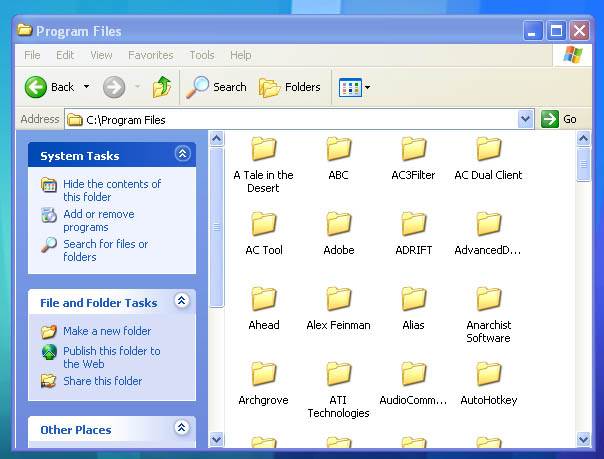
This will probibly be C:\Program Files
Right click on this folder and select copy. Then click on Edit>Paste you should get a new Folder in your Program Files directory called Copy of A Tale in the Desert You're done with this part. Now comes the hard part....
On your desktop right click and Select New>Shortcut once you done this you should get a popup that looks like this: 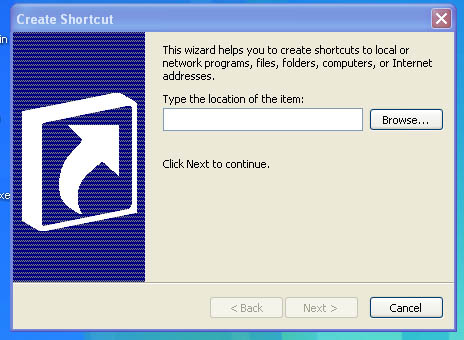
Click Browse... then My Computer>Local Disk (C:)>Program Files>Copy of A Tale in the Desert >elaunch.exe Then click Ok. 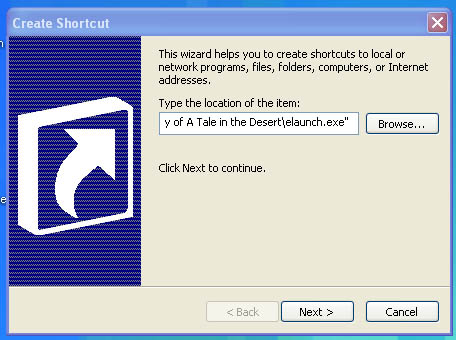
Click Next and give it a name you'll remember easily Atitd 2 Click Finish
Now right click on the shortcut you just made and select Properties.
You should now have a window like this open. 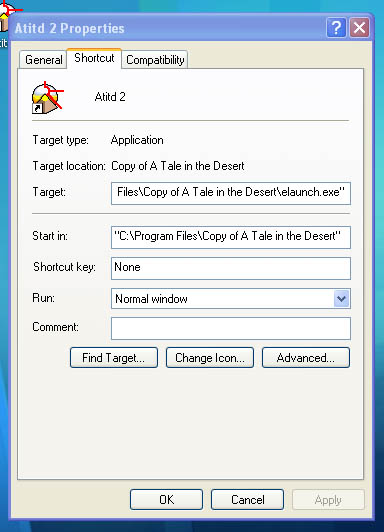
at the end of the target line you need to add the following -dynamic -udp
so you endup with something like this... 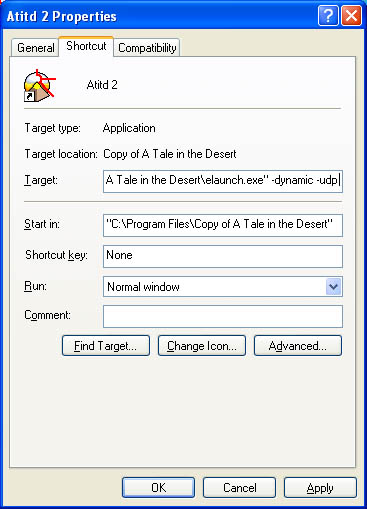
Click Ok to save your changes and close the window.
Almost done....
You'll need to create a 2nd shortcut on your desktop this time link it to My Computer>Local Disk (C:)>Program Files>A Tale in the Desert>elaunch.exe
Name it Atitd and click finish
Right click on the shortcut Atitd and select properties
you should have a window like this open: 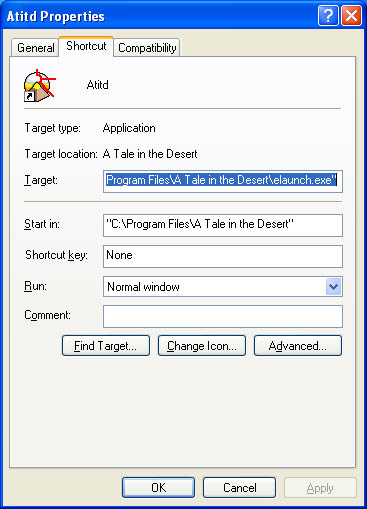
Again at the end of the target line you need to add the following -dynamic -tcp
so you endup with this... 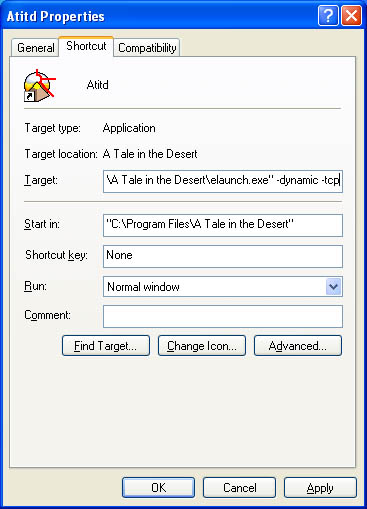
Go ahead and click Ok to save your changes and close the window.
You can now login with 2 accounts on 1 computer.
To do so click on the shortcuts Atitd then on Atitd 2.