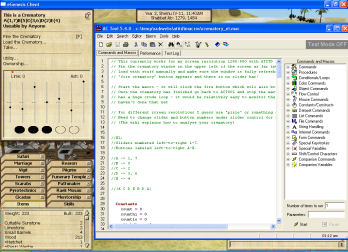The Wiki for Tale 6 is in read-only mode and is available for archival and reference purposes only. Please visit the current Tale 11 Wiki in the meantime.
If you have any issues with this Wiki, please post in #wiki-editing on Discord or contact Brad in-game.
User:KasumiGhia/Macros/Crematory
Preconfigured Amigos Crematory 1600x1200 windowed (Actools)
CREDIT: Derived from Cegaiel's T4 macro which was based on
CREDIT: Original script is Anukhu's Crematory Macro.
CREDIT: Instructions mostly copied from Cegaiel's T4 page
So, I finally figured out what needed to be edited to make it work at my resolution (1600x1200 windowed). Each crematory has different slider bar/button combos. So I have pre-configured the guild's crematorie that I use and it will work, as is, at the below "Get Code" links.
Get Code:
- none
- Amigos Public Works (
 )
)
UPDATES:
- initial T5 upload, Mar 27, 2011:
- Updated to 1600x1200 windowed resolution
- modified calculations for paired sliders from being avarage position, to minimum sums of magnitude. (so if the sliders are on opposite sides of the center, and moving away at the same speed, it doesn't think that's great.)
- Jan 26, 2010: Scripts now include a short routine to watch the red progress bar and exit the script when the red bar is no longer present. Credit to Daniels.
Critical Note: The coordinates of: "Vertical position of the middle of slider bar" and "Vertical position of button center" is recorded (in the script) with the "Take..." option NOT present. Should you ever pinup the crematory menu with the "Take..." option present, then this macro will FAIL (because it will miss clicking the buttons). Clicking the crematory with items already loaded will cause the buttons to not be in the correct position. Make sure the crematory is completely empty when you pin it up! When the "Take..." option appears later, it will have a scroll bar, and not cause negative effects. The macro will still function correctly on future runs, as long as you do not unpin the menu.
Basically: The Take option is bad if it exists when your FIRST pinup the menu (makes buttons move lower). The Take option appearing later on, will not affect future runs (because the Take menu will appear with a scrollbar inside the pinup menu and not move button positions).
Instructions:
Copy/paste the actools script for the correct crematory, into notepad or something. Save As something.mac
Pin up Crematory far top left. Have game running and bring AcTools to front as shown in image. Load the crematory with all the ingredients, first. Click the Start button (in Actools) to begin. The Pinup window must not be blocked by the Actools program. As soon as you click Start, it will move over and click "Fire the Crematory" button and begin. Make sure you can see that option before clicking Start.
Make sure your pinup menu does NOT have the Take... option present. If so, then unload the crematory, close your pinup, and re-pin it!
How to configure for resolution other than the default of 1600x1200 windowed:
I use a program called Magnify (freeware). The screenshots, below, are from that program. Right click on program for help menu (key shortcuts).
To configure (edit script), gather coordinates from following positions, and update them where the notes are in the script:
1 = Vertical position of middle of slider bar
2 = Horizontal positions of slider bars
3 = Vertical position of button centres AND Horizontal positions of five button centres
4 = Position of left most point of red line (this should be the point to where if you go over left 1 more coordinate, then you will not be hovering red anymore). The script will watch for the red to disappear and exit the script.
| 1 | 2 |
|---|---|
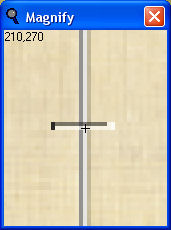
|
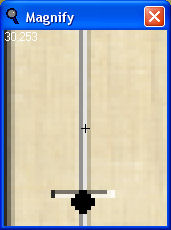
|
| 3 | 4 |
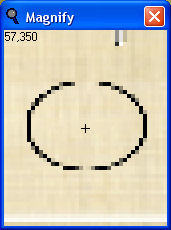
|
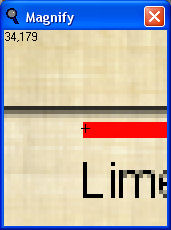
|